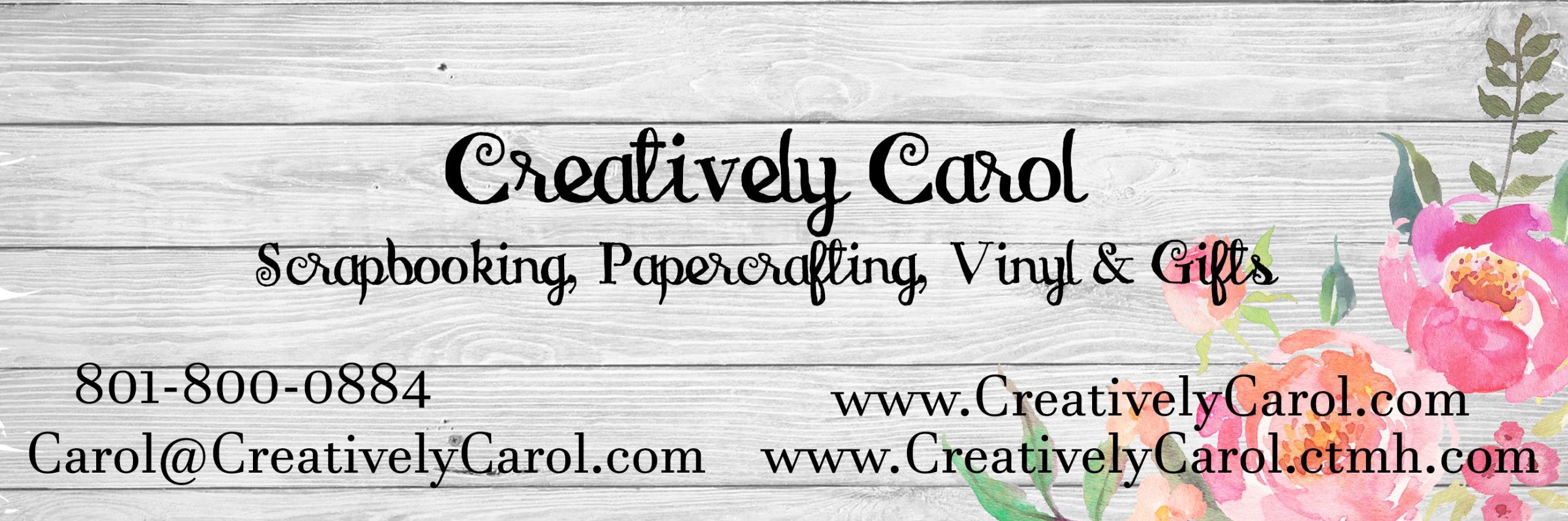If you are like me your computer is full of photos, maybe even 2 or 3 copies of the same photograph. I have a goal for this year that you might want to tag along with and that is to organize the photos in your computer (s). I have never been very dilligent when it comes to labeling my photos – thinking there is plenty of time to do that later. Well, since I just found and labeled Christmas 2010 I find that thinking flawed. So as I plan and begin to get all my photographs sorted, I thought I would take you along for the ride. Please leave comments below if you think it is a good idea, have a suggestion about how I am doing it – I don’t think of everything, and if so inclined, work on yours along with me. I will set aside 15 minutes each day to sort photos. Life is busy and it is easy to get lost in old photographs. As you may know, I am a traditional scrapbooker, but I will also upload some pictures for Studio J Digital Photographs, which can simply be added to an album when printed.
I truly believe all photos should be backed up to the web, because of a failed external drive and not having a clue what pictures I may have lost. However, Cloud storage got me where I am today – lots of clouds with no sort of organization. Making sure your storage on your computer is available is really the first step. I found lots of unused storage on mine. You will want to download all your photos from the various clouds you have them stored in. After we clean up the copies so there is just one of each, labeled and tagged, I will upload the entire lot to Amazon because as a Prime member, you have unlimited storage of photos.
Here are the first steps to an organized set of photos:
- Write down all the clouds you have photos on – we will use this later
- Starting with the pictures that are currently stored on your computer. (In my case, I have 2 computers and 3 external drives.) I am using my laptop as “home base” as it is the easiest to use while watching tv with the family or not just sitting at my desk.
- Create a few main files, Mine are listed as “People 1/1/2016,Misc Pics 1-1-2016 and Craft 1-1-2016.” These will be further sorted later, but this is my first step. Duplicates are easier to find if in the same folders.
- Spend 15 minutes to sort pictures on your computer into these files. I suggest setting a timer since it is easy to get lost in this process.
- After your 15 minutes are up, Take a look in each folder, do you see duplicates yet? If so, delete one of the photos after making sure your information like date picture taken, or tags have been added to the picture you are keeping. Also delete any blurry pictures if you can’t identify what it was you were trying to take a picture of.
This step will keep you busy until next Saturday morning when we will start dealing with the clouds. If your weather is really cold, this is a great way to still make good use of your time.